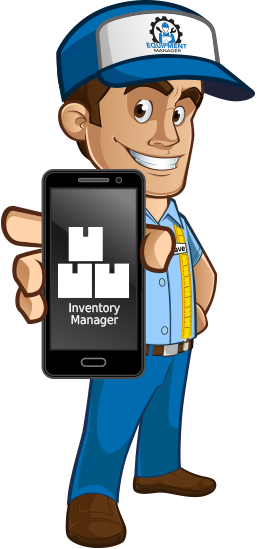
Currently Inventory Manager is responsible for tracking two primary functions for the Contractor. The first is contractor purchases. Inventory Manager lists all items that have been purchased through the Purchase Order system by technicians in the field. Any item that is purchased more than one time from the same vendor is then tracked for cost buying analysis. The second function is managing Packages for the Contractor. Packages are groups of items that have been assembled and are provided to the Technician as a way to easily add multiple predetermined material items to a service record. Packages can contain items from purchased inventory or what are called Assembly Items that can be created by the contractor and can be physical items or services and fees.
Purchase Inventory History
Purchased Inventory is exactly that items that have been bought by the Technician though a Purchase Order. This list of items is NOT a list of stock on hand, it is a historical list of items bought for pricing and informational reference. The system tracks all items bought and compares items that are the same and bought from the same vendor even if they were bought from different vendor locations. By clicking on the price of the item, the system will display a popup window showing the web user the purchase history of the selected item from the Vendor. How many times the item has been bought and what the costs was over the time of purchase. This allows the Contractor to see a cost analysis of the purchase of the selected item over time.
Item Listing Page
Vendor Name: What vendor was the item purchase from.
Vendor Location: What vendor location was the item purchase from.
Vendor Part Number: This is the part number that the technician put into the system at the time of purchase.
Contractor Part Number: This is an override field for the item in the system. If the Vendor wishes to relabel the part number to be something more identifiable the web user can enter a new value in this field. This new value will be used by the mobile when adding the part to a Service Material record and when displaying the items for packaging.
Vendor Description: This is the description that the technician puts into the mobile at the time of purchase.
Contractor Description: This is an override field for the item in the system. If the Vendor wishes to relabel the part description to be something more understandable the web user can enter a new text in this field. This new value will be used by the mobile when adding the part to a Service Material record and when displaying the items for packaging.
Current Cost: Shows the amount paid for the item at the time of purchase before tax. This number is linked to the cost analysis popup allowing the web user to analyze the cost of the item over all purchases of that item from the same vendor.
Markup: Preset the item to use markup when being used in conjunction with the Service Record Materials section of the job invoice. This directly effects the item on the Labor/Material popup on the Service Request page.
Edit: Allows the user to enter Contractor Part Number and Contractor Description.
Enable/Disable Buttons: When an item box is checked in the listing, the item can be disabled from being recognized by the system and used for other processes like Service Records. The item that is disabled can be re-enabled at any time.
Move to Packages: Checking an item from the list and clicking on the Move to Packages button will copy the information into the item assemblies list and allow the contractor to use the information to add the item to packages in the future.
Package Manager
This screen is divided into two sides. On the left is the Assemblies list of items that are available to add too new or previously created packages. On the right is the list of packages themselves and relevant information about them. Packages can contain as many or few assembly items as needed.
Assembly Items can be items carried over from the purchased inventory list or items that are created from scratch. The items can be physical or things like charges and fees. The only requirements are an Item Name, Description, and Cost.
Packages input according to an assigned Equipment Type and Component Type. As stated they can have as many or as few as one item attached. Packages are designed to help the Technician in the field not have to remember all the things that need to be billed once a service or task is completed. As an example, if a tech performs a Compressor Replacement. A package might be created with items like Contactor, Liquid Line Dryer, and Trip Charge added to the package. When the tech is done with the task, all he has to do is add a service record with his labor and select the available package and the system will automatically assign material charges for the three items to the job. The tech does not have to take the time to remember all the charges to apply and enter them in one charge at a time.
Assembly Items
Item Name: What you wish the item to be identified as.
Item Description: Brief description of the item used to help identify.
Unit Cost: How much do you wish the system to bill the client for the item before tax.
Markup: If unchecked, markup will not be applied to the item on the invoice for the client.
Packages
Name: What do you want to call the item. Clicking on the Package Name in the listing will open the package up and show the web user what items are currently assigned to the package.
Description: A brief description of the package and what it is used for.
Equipment Type: Check all equipment types that you would like this package to be available for.
Component Type: Check all components that you would like the item to be available for based on the equipment type selected in the mobile.
Package Scope of Work: This is a detailed description of what this packages is for, what it contains and what anything else you wish to have show up on the mobile, for the tech to see when the package is selected. This helps the tech understand more about the package and maybe give him the knowledge to choose between multiple packages available.
Adding Items to Package button: The web user can select any number of items from the left side of the Assembly List and click the button, the system will then ask what already existing package the web user would like to add the items too.
Delete Package: Packages can be deleted. Unlike other items like a PO, packages are just containers for item information and when selected from the Service Record screen, the item information is copied to the Service Record Material table and not sourced. This allows the contactor to delete packages at any time and they will no longer be available to the mobile user from that point forward. Any already used package items that were selected and applied in the past are not affected by the deleting of a package.


