Editing a Time Punch
There are a couple factors to remember when editing time punches.
- You can NOT edit the first punch of the day. Clocking in at the begining of the day is restricted and can not be changed except by a web user with permissions.
- You can NOT edit the current punch you are working under. If you just clocked into a new job and you want to change your clock in time, you will have to wait till you make your next time punch to make edits to the previous. The system does not yet have an end time for your current time punch and there for can not yet calculate a duration.
- Punches that have been submitted and are grayed out can NOT be edited. You have already signed off on these punches as being correct. At this point someone in the office will have to make the edits.
Assuming your are trying to edit a punch that is not the first or last punch of the current day or you are trying to edit a punch from the previous day that is not the first punch, you can use the following example to make your edits.
Editng the Day
To make a time edit on the mobile you will first need to navigate to the Timesheet screen and select the Edit button to the right of the day in which your punch to be changed resides.
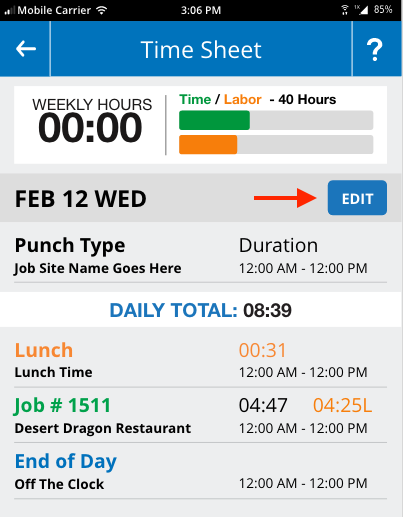
Editing the Punch
Once you have chosen the day, you will have the option to choose which punch you want to edit. Once you have chosen your punch the phone will allow you to change the time of the punch. There are a couple factors to remember about changing punches.
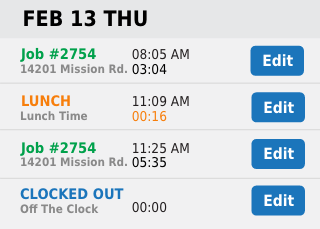
- Punches can NOT change order.
- You can NOT move the punch time to be ealier than the previous punch in the list.
- You can NOT move the punch time to be later than the next punch in the list.
- If the punch you are editing is the last punch of the day, you can NOT move the time later than 11:59PM.
- Punches can not be moved to another day.


