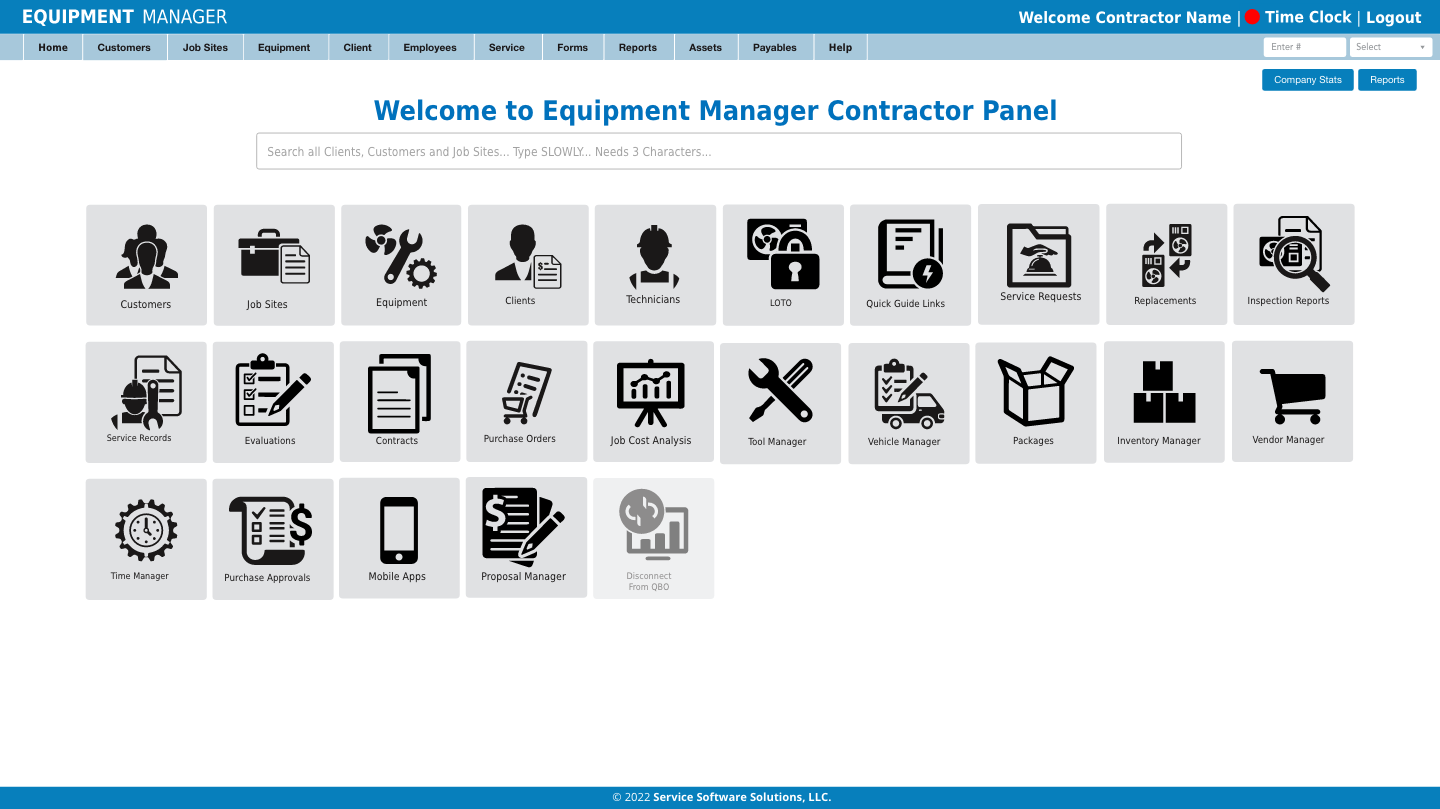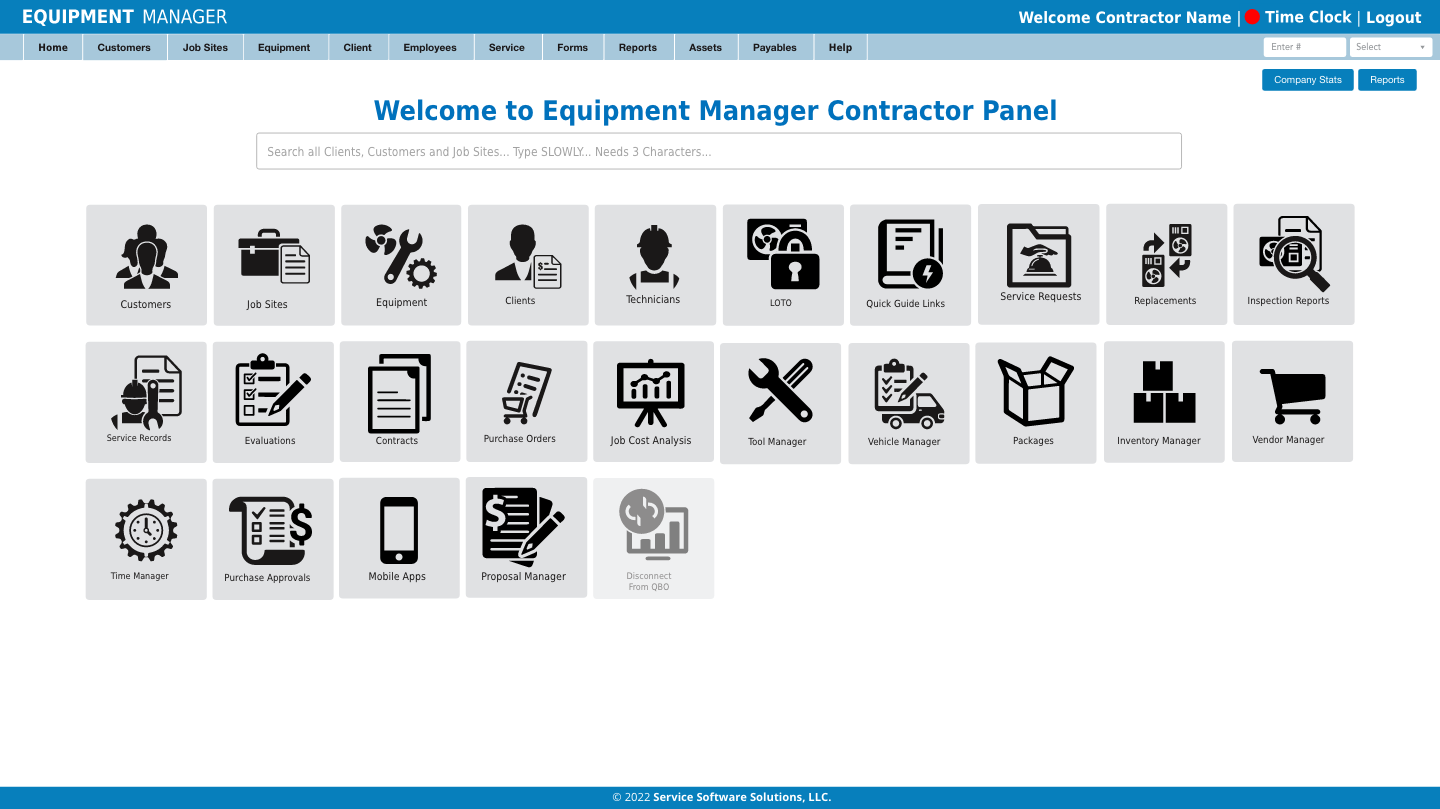
Icons
Icons are available as a quick link front and center. Most of the icons link to important common used elements of Equipment Manager. The Exception are the Quick Guide and Mobile Apps.
Quick Guide
The Quick Guide that your reading is available to help you navigate Equipment Manager. Each module including the Mobile Apps have detailed help pages that explain all elements of any Equipment Manager module. Each webpage in Equipment Manager contains a help button that will link directly to that Module or pages section of the Quick Guide.
Mobile Apps
The Mobile Apps Icon links to a setup page that allows the user to set the Contractors Welcome Message that appears on the mobile apps start up screen. This message can be adjusted as often as needed and can be used as a bulletin, safety message, or statement to all technicians.
Reports
The Reports button is found on a number of pages in the upper right corner of the screen. This button generates a popup screen that allows the web user to generate a number of reports and to print labels as needed.
Belt & Filter
Find out any Belt and Filter size for any piece of equipment on any job site.
Equipment Inventory
Get a list of equipment by type, Unit Id, Make, Model, Serial, Tons, Heat, Voltage, Phase, Suite and Status. Sort by Customer and/or Job Site.
Equipment QR Labels
Print off Equipment Labels for scanning QR Codes. Labels can be printed using Avery Label 5523 or equivalent all weather labels.
- 1 & 2<br>
The 1 and 2 tell the system whether to start on the (1) Left Side at the top or the (2) Right Side at the top of the page when printing labels. This is to help with conserving label paper and allowing the reused of a paper with blank labels.
- Top Margin
The amount of space at the top of the page between the edge and the top most labels. This is used to adjust where the labels are printed on the page.
- Left Margin
The amount of space on the left edge of the page between the labels and the edge. This is used to adjust where the labels are printed on the page.
- Vertical
The spacing that spreads the labels out vertically up and down between the labels.
Thermostat QR Labels
Print off Equipment Labels for scanning QR Codes. Labels can be printed using Avery Label 5195 or equivalent all weather labels. Thermostat label sheets print in 4 columns
- 1, 2, 3, 4
The numbers tell the system whether which column to start on, (1) Left Side to (4) being the right most column of the page when printing labels. This is to help with conserving label paper and allowing the reused of a paper with blank labels.
- Top Margin
The amount of space at the top of the page between the edge and the top most labels. This is used to adjust where the labels are printed on the page.
- Left Margin
The amount of space on the left edge of the page between the labels and the edge. This is used to adjust where the labels are printed on the page.
- Vertical
The spacing that spreads the labels out vertically up and down between the labels.
Inspection Notes
Report lists all equipment inspection notes that can be sorted by Customer, Job Site, Equipment and Date.
Replacement Notes
Report lists all equipment replacement notes that can be sorted by Customer, Job Site, Equipment and Date.
Maintenance Schedules
- Schedules
Report list all equipment for a Customer or Job Site, shows when each piece of equipment is scheduled to be serviced.
- Expiration
Report list all equipment for a Customer or Job Site, shows when the schedule is set to expire.
User Status Report
- Customers
Generates a report by Contractor as to which customers are active in the system and which ones are inactive.
- Technicians
Generates a report by Contractor as to which technicians are active in the system and which ones are inactive.
Menu
The menu is a quick access guide located at the top of the page. The menu is located on most all pages.