Basic Users
Welcome to the Customer Portal for Equipment Manager. The Portal will allow you to quickly enter Service Request tickets into the Equipment Manager system for your BVSD assigned building. The following are simple steps to submit your new service request.
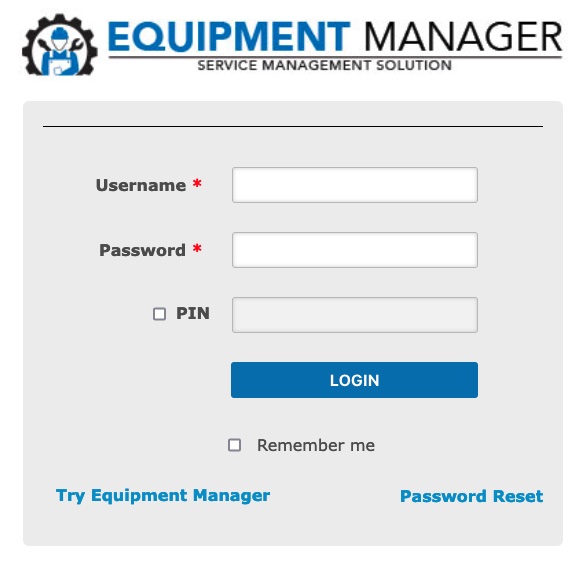
Logging In
To log into the Equipment Manager system you will need to direct your web browser to the https://www.equip-mgr.com link. This will take you to the EM login page. You will need to use the login that will be supplied to you via email you received this document with. You will NOT need a PIN to login.
Creating New Requests
Once you have entered this login, you will be taken to the Basic User homepage. On the homepage you will see an icon at the top of the page labeled Service Requests. Clicking on this icon will allow you to enter a new service request into the system.
Please select the Request Type that best applies to your service issue. Under Requested By, you will need to enter your first and last name. Then enter your email address in the Notification Email. The Suite, Room and Equipment fields are optional and should only be completed if you have the correct info, otherwise leave them blank. Rooms need to be the room number only. In the Description box, please give a brief but detailed description of the issue for the request. If you have any photos related to the issue please use the Add Files button to upload them. You can upload images and PDF documents as needed. Once you have completed the form, you can click the Save button to submit your request.

Open Requests
Once your request has been saved it will be sent to the BVSD Service Center for assignment and have a status of OPEN. You will be notified by email to the email address you supplied when the request has been assigned a technician to do the work with a scheduled date. You will also be emailed once the job has been marked as completed. If your request is denied by the Service Center, you will be notified by email. At any time, you can log back into the Customer Portal and check the status of your request.
The homepage will also show you all the recent requests submitted from your assigned building and the status of those request. In addition, you will be able to see if and when your request was scheduled to be completed and the contractor assigned to do the work.
Thank you for using the Equipment Manager Customer Portal.


